Excel users understand the significance of data validation excel in maintaining accuracy and consistency within spreadsheets. By controlling input, this feature ensures data integrity, a crucial aspect of effective data management. This blog provides a comprehensive guide on adding, modifying, and removing data validation excel, empowering users to optimize their Excel experience. Emphasizing the benefits of utilizing data validation, it aims to enhance user proficiency and streamline data processes.
When adding data validation excel to your spreadsheets, you are taking a proactive step towards ensuring the accuracy and reliability of your data. By following a few simple steps, you can implement validation criteria that will control the input in specific cells, ultimately enhancing the integrity of your Excel documents.
To initiate the process of adding data validation excel, begin by selecting the cells where you want to apply these criteria. This selection sets the stage for defining the rules that will govern what type of data can be entered into those cells.
Once you have chosen the target cells, proceed by opening the Data Validation dialog box. This dialog box serves as your gateway to customizing the validation criteria based on your specific requirements and preferences.
Within the Data Validation dialog box, you can set precise validation criteria tailored to your needs. Whether it's restricting input to a certain range of numbers or dates, or creating a dropdown list for selection, this step allows you to define how data should be entered into each cell.
Implementing number validation ensures that only numerical values within a specified range are accepted in designated cells. This feature is particularly useful when dealing with financial data or any information that requires quantitative input.
Date validation enables you to control entries related to data, guaranteeing that only valid date formats are permitted in selected cells. By setting date constraints, you can prevent errors and inconsistencies in date-related records.
List validation offers users a convenient way to restrict input options by providing a predefined list of choices. This feature simplifies data entry processes by offering a selection mechanism rather than free-form typing.
Employing custom formulas in data validation excel allows for advanced rule-setting beyond standard criteria options. By leveraging formulas, you can create dynamic validations based on complex conditions unique to your spreadsheet requirements.
To expedite the process of applying data validation excel across multiple cells, consider selecting all relevant cells simultaneously before configuring the validation settings. This approach saves time and ensures consistency in data entry restrictions.
Utilize error alerts and input messages within data validation excel settings to provide clear guidance and feedback to users interacting with validated cells. These features enhance the user experience by communicating expectations effectively.
Incorporating these examples and tips into your Excel workflow will not only streamline your data management practices but also elevate the overall quality and reliability of your spreadsheets.
Mastering data validation excel in Excel significantly contributes to handling data proficiently, whether you are a novice or an experienced user. Embarking on the journey of Excel's data validation opens up a realm of precision and control in data management.
Begin the process of modifying data validation excel by selecting cells that already have validation criteria applied. This initial step sets the foundation for making adjustments to the existing rules governing data input.
Once you have identified the cells with pre-existing validation, proceed by opening the Data Validation dialog box. This interface serves as your portal to view and modify the current validation settings according to your updated requirements.
Within the Data Validation dialog box, navigate through the options to make changes to the existing validation criteria. Whether it involves expanding or narrowing down permissible inputs, this step allows you to tailor data restrictions based on your evolving needs.
One common modification when working with data validation excel is updating list items. By refreshing or revising the choices available in a dropdown list, you ensure that users have access to accurate and relevant options for data entry.
Adjusting date or number ranges is another frequent alteration made in data validation excel. By modifying these constraints, you can adapt to changing requirements and align data input boundaries with updated parameters.
Fine-tuning error messages associated with invalid inputs is essential for effective data validation excel modifications. By customizing error alerts, you can provide users with specific feedback on why their entries do not meet the defined criteria.
Before finalizing modifications in data validation excel, it is crucial to conduct thorough testing. Verify that the updated criteria function as intended across different scenarios and user inputs to ensure seamless data control.
Documenting any changes made to data validation excel rules is a best practice for maintaining transparency and consistency. Keeping detailed records of modifications facilitates future troubleshooting and aids in understanding historical alterations.
Effective communication regarding modifications in data validation excel is paramount for user awareness and compliance. Notify users about any updates made to data input restrictions, providing clear instructions on how these changes may impact their interactions with Excel spreadsheets.
By embracing these common modifications and best practices when working with data validation excel, users can enhance their proficiency in managing data accuracy within Excel, fostering a more controlled and reliable environment for information processing.
In the realm of Excel data management, the ability to remove data validation excel is as crucial as implementing it. By understanding the process of eliminating validation rules, users can maintain a streamlined and efficient data entry environment. The following steps outline how to effectively remove data validation excel, ensuring flexibility and control over spreadsheet inputs.
Initiate the removal of data validation excel by identifying the cells where validation rules are currently in place. This targeted selection allows for precise action on specific areas of your spreadsheet that require modification.
Once you have pinpointed the cells with existing validation criteria, navigate to the Data Validation dialog box. This interface serves as your gateway to accessing and adjusting the validation settings associated with the selected cells.
Within the Data Validation dialog box, locate and select the particular condition or rule that you wish to remove. By clicking on the "Remove" option, you can effectively eliminate that specific validation criterion from the chosen cells.
To clear all data validation excel rules within a spreadsheet, begin by selecting all cells where these rules are currently enforced. This comprehensive selection ensures that no cell is overlooked during the removal process.
Navigate to the Data tab and click on Data Validation to access additional options for managing data restrictions. Choose the "Clear All" option to remove all existing data validation rules across the selected cells simultaneously.
Removing data validation excel may have implications for data integrity within your spreadsheets. It is essential to assess how this action could affect the accuracy and reliability of information stored in Excel, particularly if extensive changes are being made.
Effective communication is key when modifying or removing data validation excel in shared spreadsheets. Notify users about any alterations in data input restrictions, providing clear instructions on how these changes may influence their interactions with Excel documents.
The ability to remove data validation excel complements the processes of adding and modifying validations, offering users a comprehensive toolkit for managing data accuracy and integrity within Excel spreadsheets effectively.
Data validation is crucial for ensuring the accuracy, consistency, and reliability of organizational data. While Excel has traditionally been a popular tool for this purpose due to its accessibility and ease of use, it often struggles with the complexities and scale of modern data integration tasks. FanRuan’s FineDataLink, an all-in-one data integration platform, offers a powerful alternative to Excel, specifically designed to meet the needs of data engineers, business intelligence professionals, data stewards, and application developers. FineDataLink effectively addresses the limitations of Excel, providing advanced capabilities for managing complex data validation processes. In this chapter, we will delve into how FineDataLink outperforms Excel in data validation, offering a more efficient and reliable solution for today's data-driven enterprises.
Excel is widely used for data validation, but it presents several challenges:
FineDataLink addresses the limitations of Excel through its comprehensive data integration capabilities, offering several advantages for data validation:
FineDataLink provides real-time data synchronization across multiple tables with minimal latency. This capability ensures that data is consistently validated and updated across different systems, unlike Excel, which requires manual updates and lacks real-time synchronization. This is particularly beneficial for:
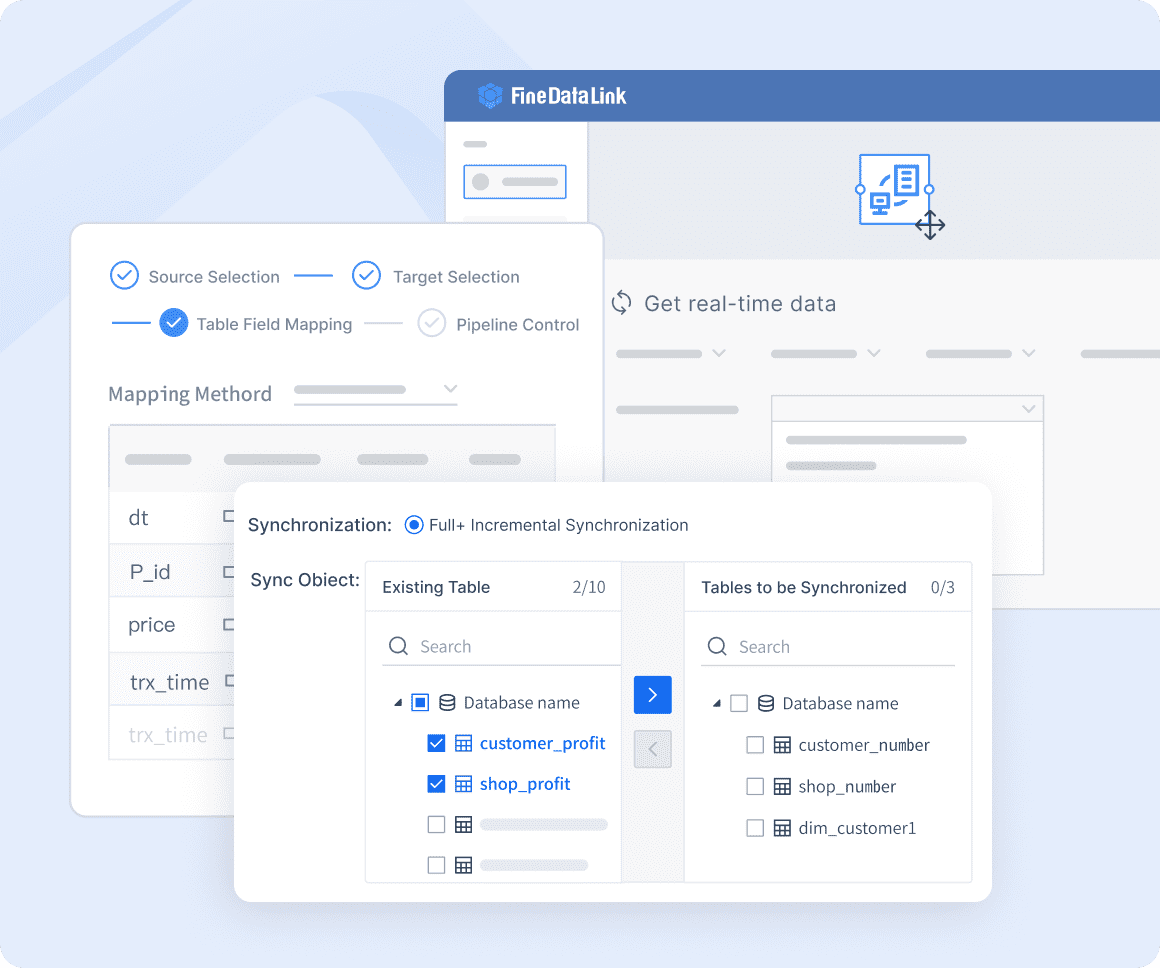
Transform your data integration experience! Click the banner below to try FineDataLink for free and see how seamless data management can be.
FineDataLink offers robust ETL (Extract, Transform, Load) and ELT (Extract, Load, Transform) functions, automating the data validation process:
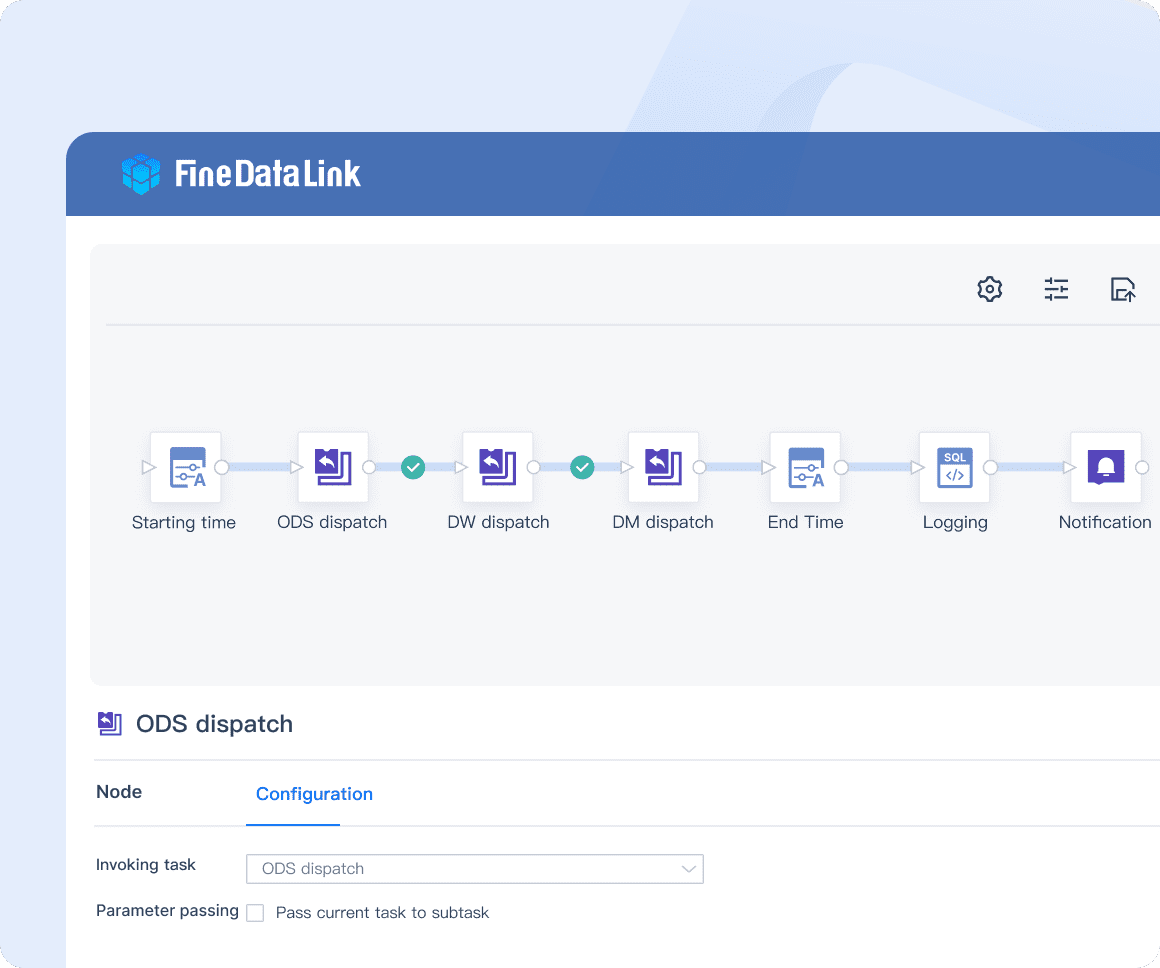
FineDataLink allows for the rapid development and deployment of API interfaces without the need for extensive coding:
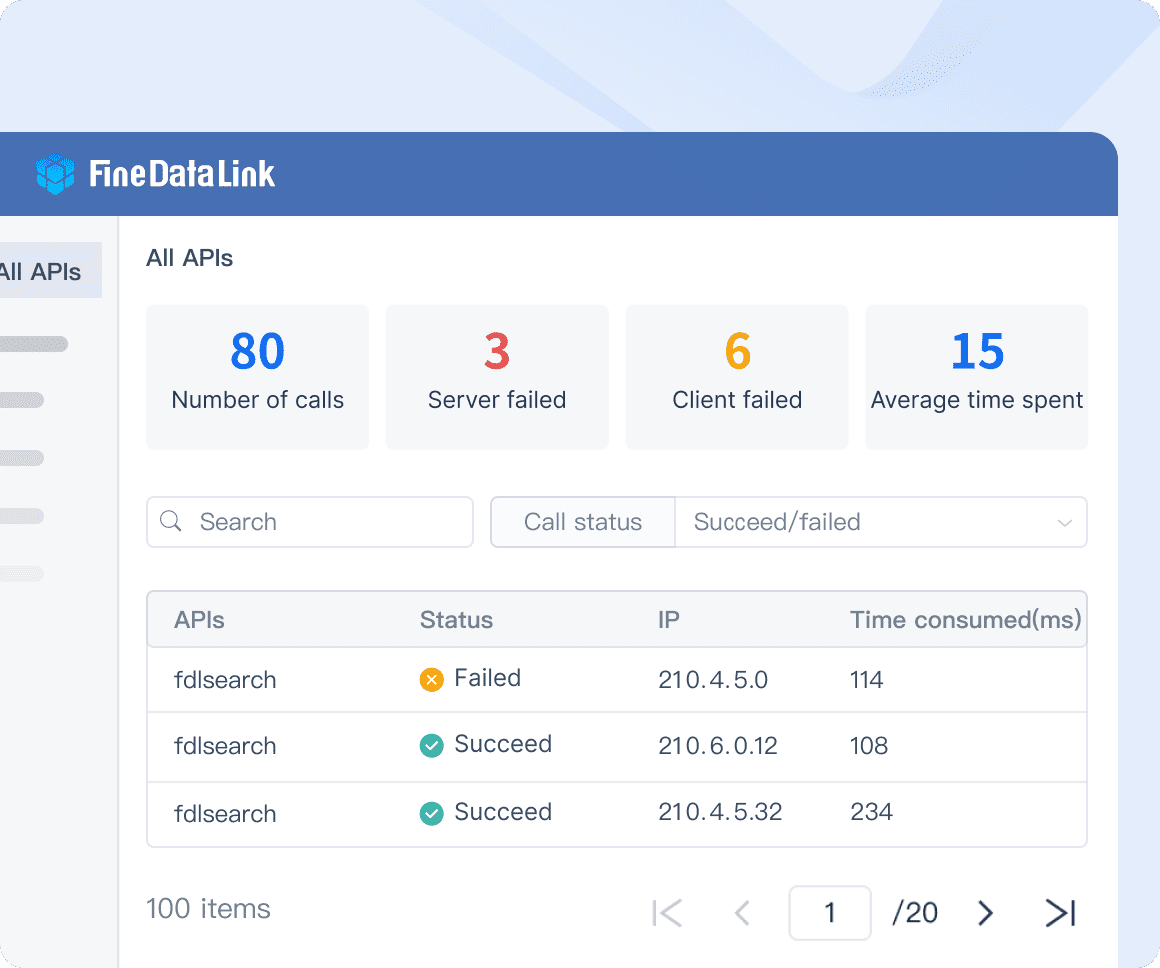
Transform your data integration experience! Click the banner below to try FineDataLink for free and see how seamless data management can be.
FineDataLink is designed to handle large volumes of data efficiently, addressing the scalability and performance limitations of Excel:
FineDataLink’s user-friendly, visual interface enhances the deployment and operation of data validation processes:
FineDataLink supports over 100 common data sources, allowing for seamless integration and synchronization:
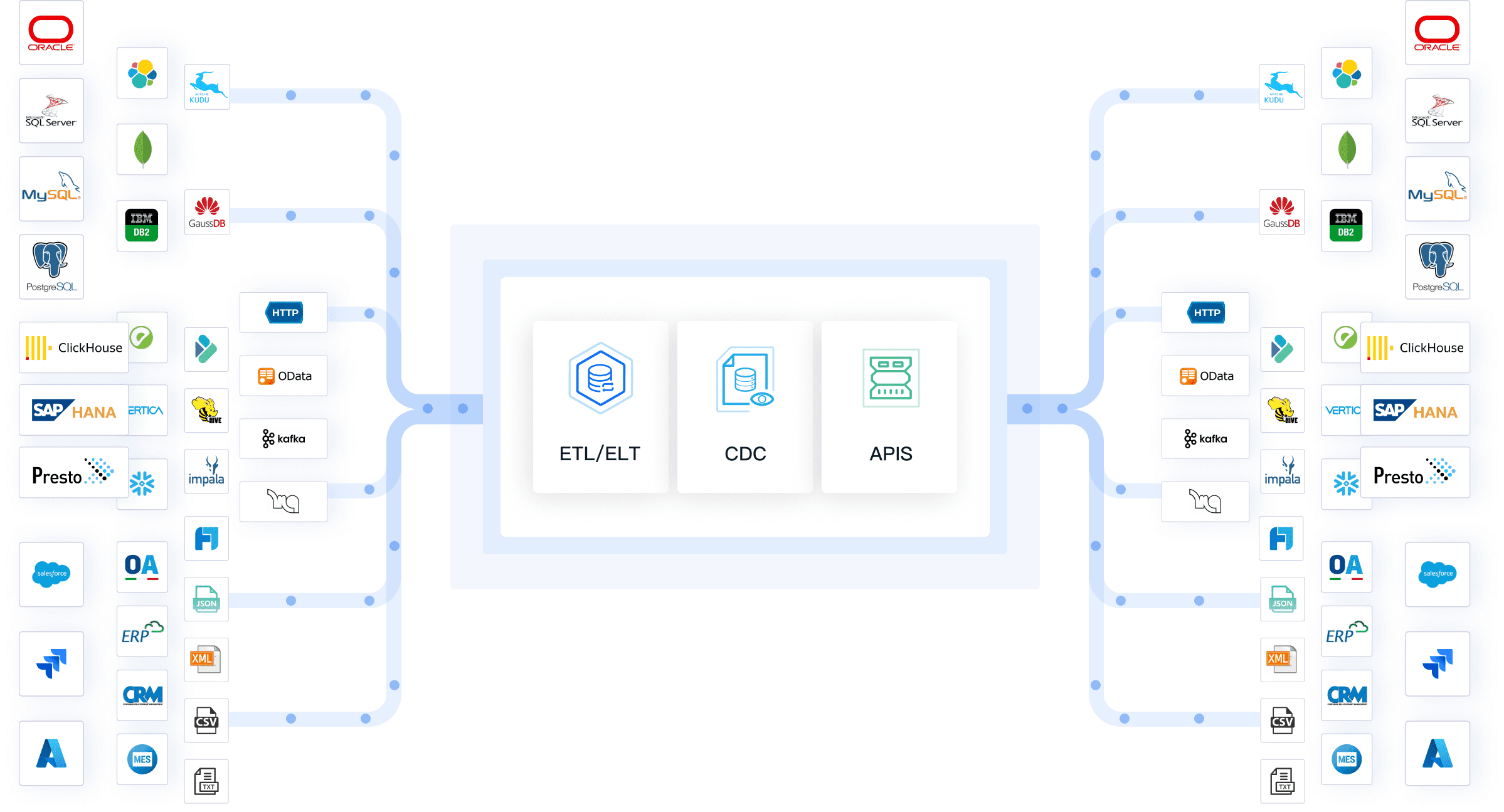
While Excel has long been a staple for data validation, its limitations in handling complex, large-scale data integration tasks are clear. FineDataLink offers a powerful alternative, effectively addressing challenges such as data silos, complex data formats, manual processes, lack of automation, scalability, and real-time integration. With its real-time data synchronization, comprehensive ETL/ELT capabilities, API integration, scalability, user-friendly interface, and support for diverse data sources, FineDataLink stands out as a superior solution for data validation. Organizations and data professionals seeking efficient, reliable, and scalable data validation should consider FineDataLink as their go-to platform.
In summary, while mastering data validation in Excel is essential for maintaining accurate and reliable data, leveraging advanced tools like FineDataLink can significantly enhance data management processes. By adopting FineDataLink, users can ensure data integrity, streamline workflows, and achieve superior performance in data validation tasks.
Mastering Data Validation: Ensuring Database Integrity
Mastering Data Validation Techniques

The Author
Howard
Data Management Engineer & Data Research Expert at FanRuan
Related Articles

How to Use Data Validation in Excel Effectively
Master data validation in Excel to control data entry, prevent errors, and ensure accuracy. Learn effective techniques for rules, dropdowns, and alerts.
Lewis
May 12, 2025

Mastering Advanced Excel Data Visualization Techniques
Master advanced Excel data visualization techniques to transform complex datasets into compelling visual stories and enhance your data analysis skills.
Lewis
Nov 25, 2024
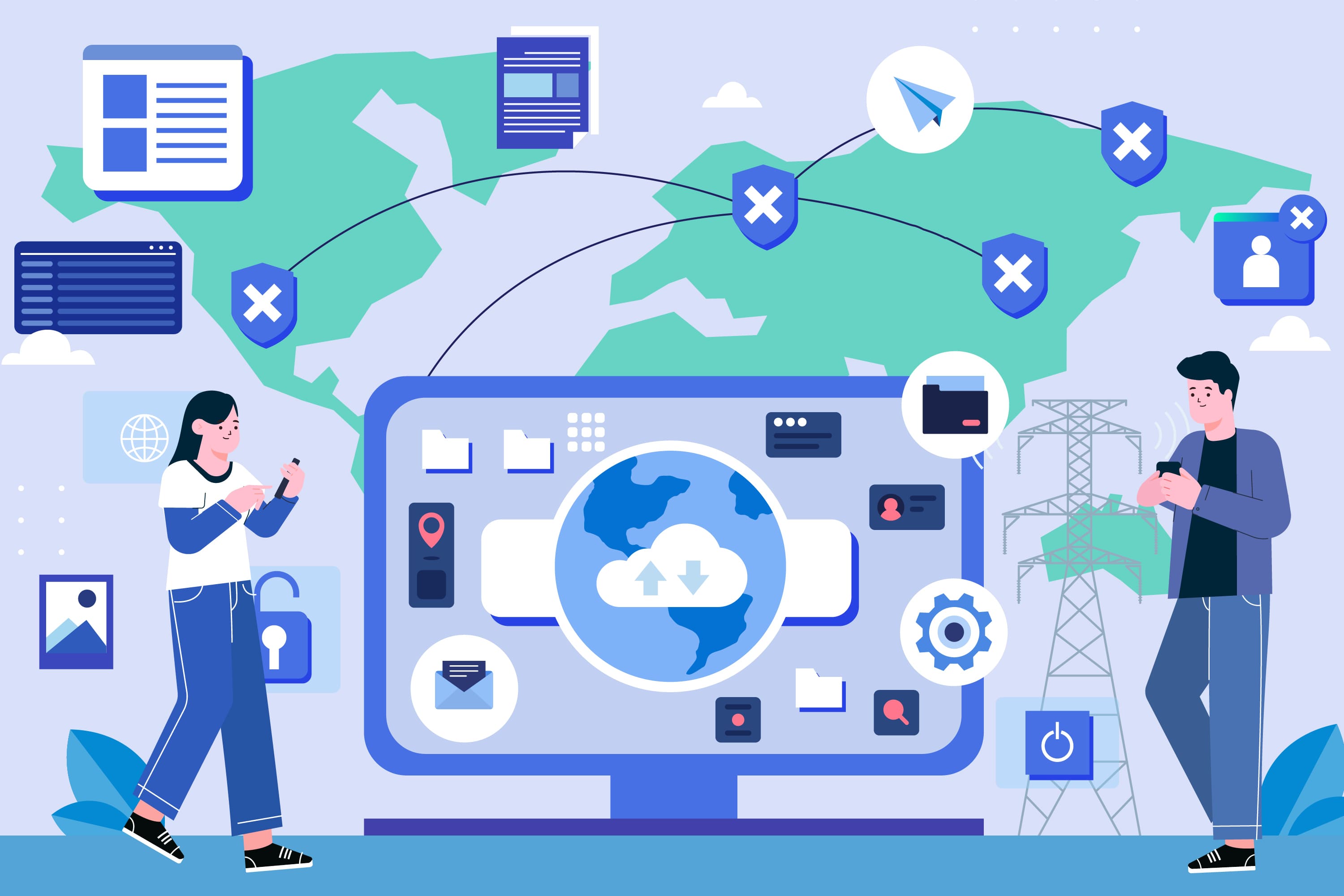
Step-by-Step Guide to Excel Data Validation Techniques
Master Excel data validation with step-by-step techniques to enhance data accuracy and prevent errors. Learn basic and advanced methods for optimal results.
Howard
Aug 18, 2024