Screens have become a big part of kids' daily lives. Did you know that children aged 8 to 12 spend an average of 4-6 hours a day on screens? Teens spend even more—up to 9 hours! Managing this time can feel overwhelming, but the parent dashboard offers a solution. With tools like screen time limits and content controls, you can guide your child toward healthier habits. Dr. Yousuf, a digital parenting expert, calls it “a positive parenting tool” that helps you decide what’s appropriate for your child and when they can enjoy it.
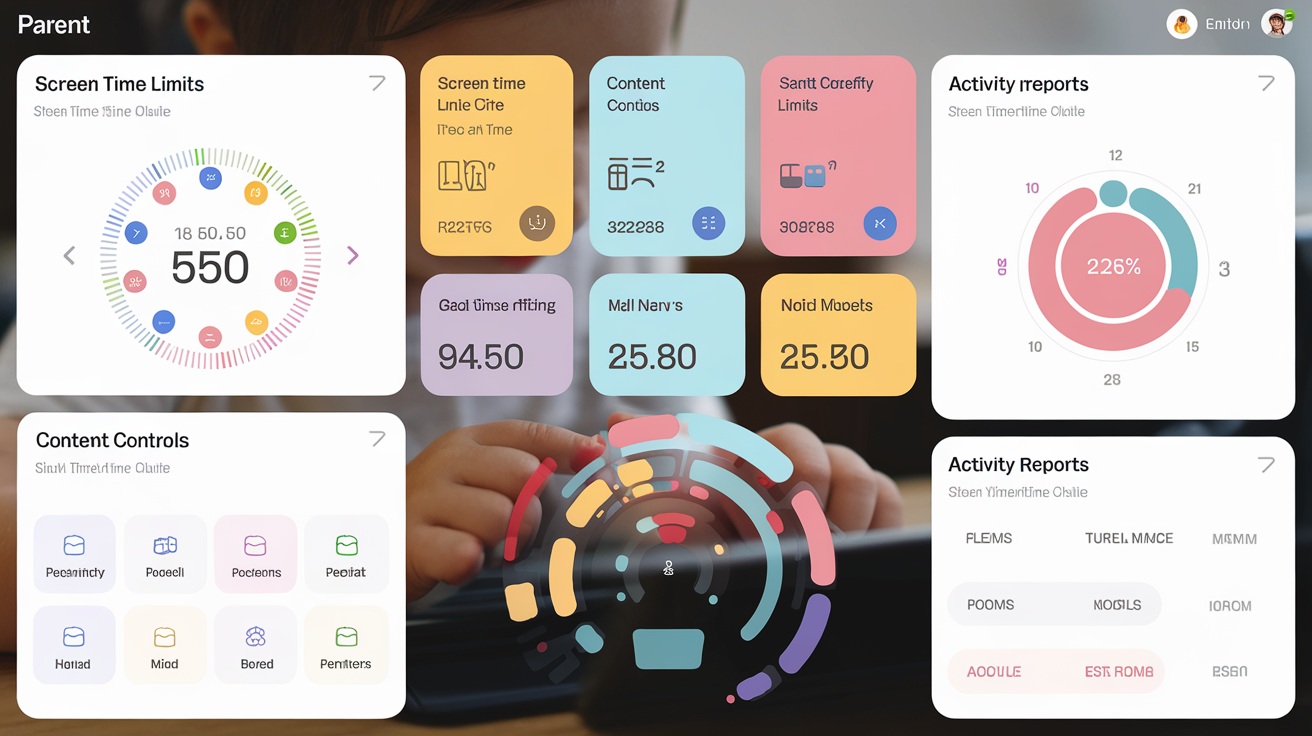
The Amazon Parent Dashboard is your go-to tool for managing your child’s screen time and digital activities. Before diving into its features, you need to know how to access it. Let’s break it down step by step.
To get started, you’ll need an Amazon account. For a step-by-step visual guide on creating an Amazon account and linking it to the Parent Dashboard, please refer to our detailed user guide section below. If you already have one, you’re ahead of the game. If not, creating an account is simple:
Once your account is ready, you can use it to access the parent dashboard and set up controls for your child’s devices.
After setting up your account, the next step is finding the Amazon Parent Dashboard. You can access it in two ways:
If you prefer managing settings on the go, the Amazon Kids+ app is a great option:
Both methods give you full access to the dashboard, so choose the one that fits your lifestyle.
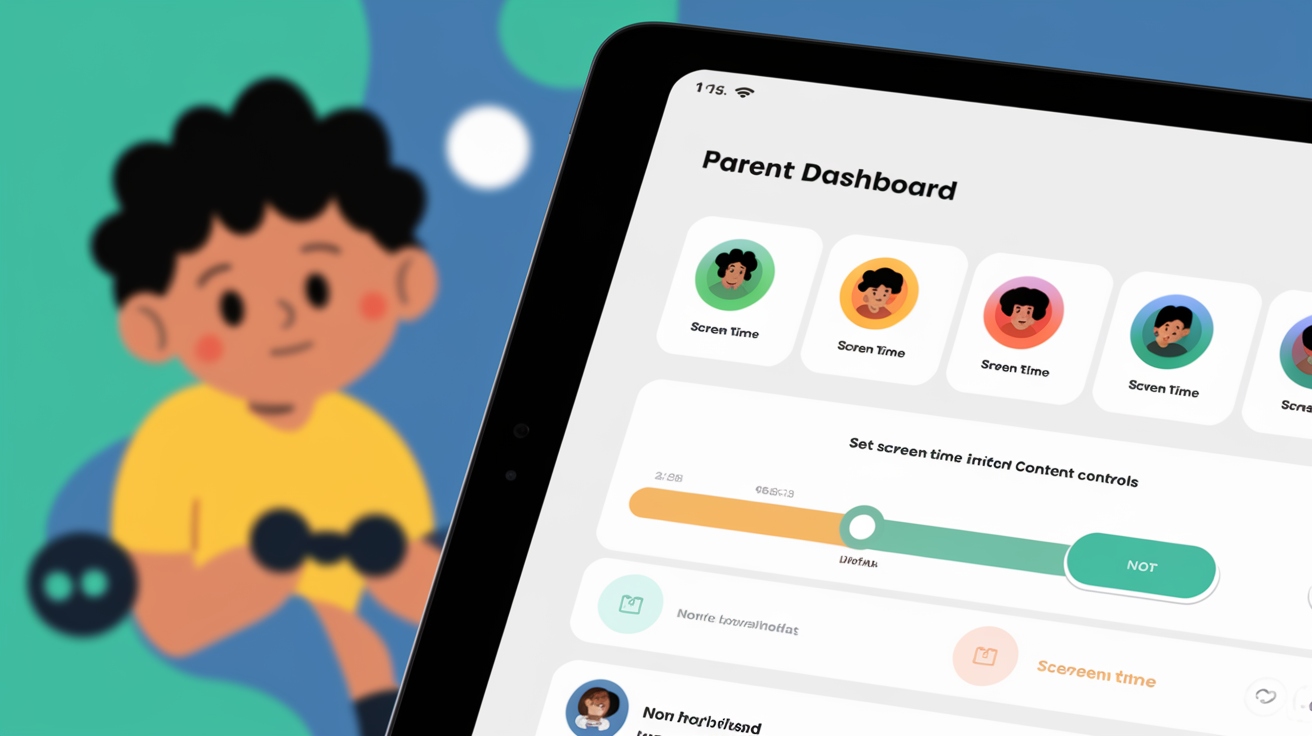
To personalize the experience, you’ll need to create a profile for your child. This step ensures that the settings you apply are tailored to their needs:
By setting up a profile, you can monitor their activity and customize settings based on their age and preferences.
The Amazon Parent Dashboard offers powerful tools to help you manage your child’s screen time effectively. By setting clear boundaries and customizing settings, you can create a balanced digital routine that works for your family. Let’s explore how you can use these features to take control.
Learning how to set screen time limits with Amazon Parent Dashboard is essential for maintaining a healthy balance between screen time and other activities. The parent dashboard makes it easy to set these boundaries. For an in-depth understanding of how these settings can be adapted during school holidays or for special occasions, refer to our Advanced Settings guide.
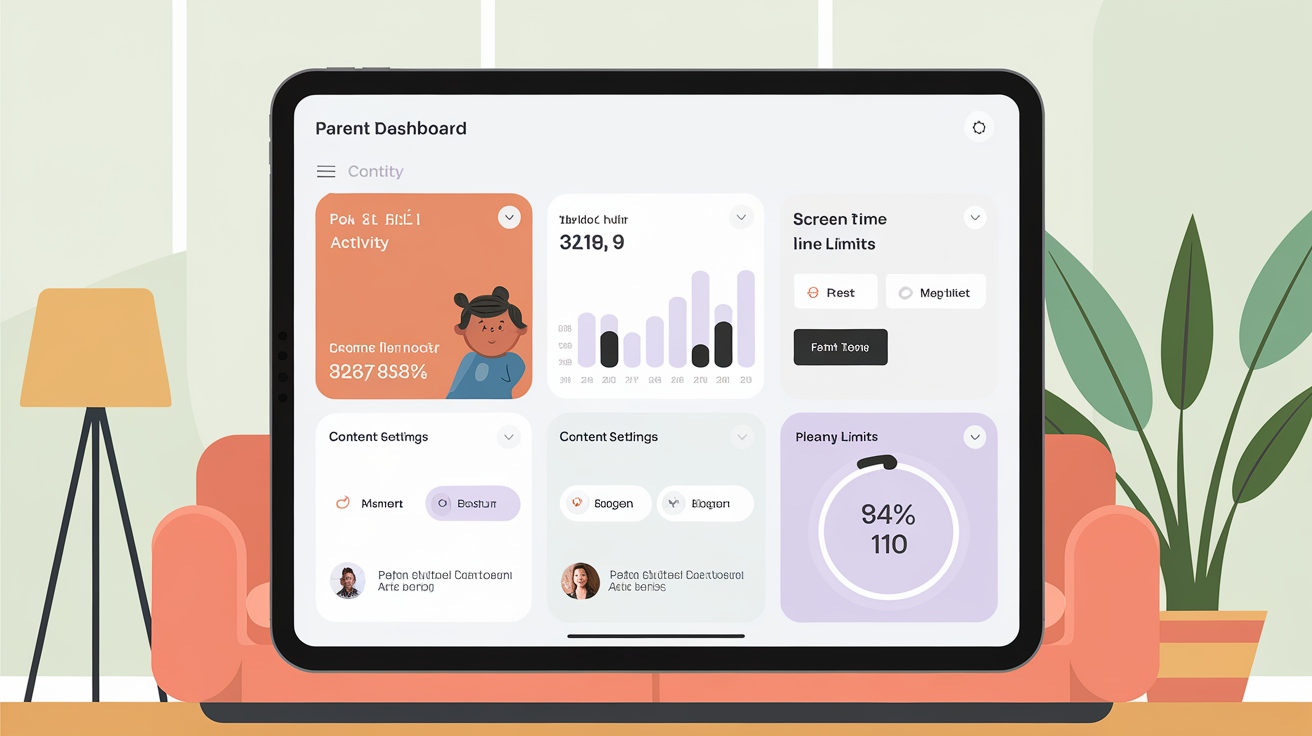
Start by deciding how much total screen time is appropriate for your child each day. The parent dashboard allows you to set a maximum number of hours or minutes they can use their device. For example:
This feature ensures your child doesn’t exceed the time you’ve allocated, helping them focus on other important activities like homework or outdoor play. In addition, By integrating analytics tools like FineBI, you can gain deeper insights into how your child allocates their time across different activities, facilitating more informed decisions on time management that align with their needs and interests.
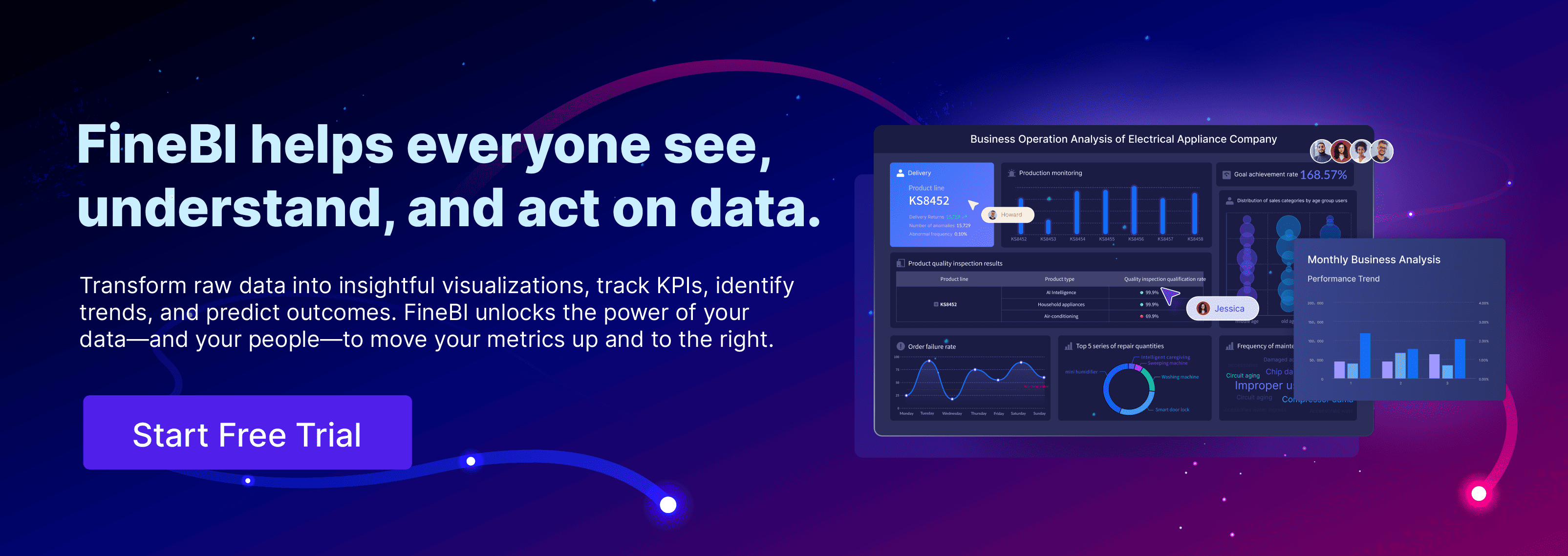
Kids often have different routines during the week compared to weekends. The parent dashboard lets you customize screen time limits for weekdays and weekends separately. For instance:
These flexible settings give you control while accommodating your child’s schedule. Following best practices for setting device usage limits with Parent Dashboard can help you implement effective and reasonable controls based on your child's age and your family's lifestyle.
Setting bedtime restrictions using Amazon Dashboard is a valuable feature that helps ensure your child gets sufficient rest. They help you ensure your child gets enough rest by limiting device usage during late hours.
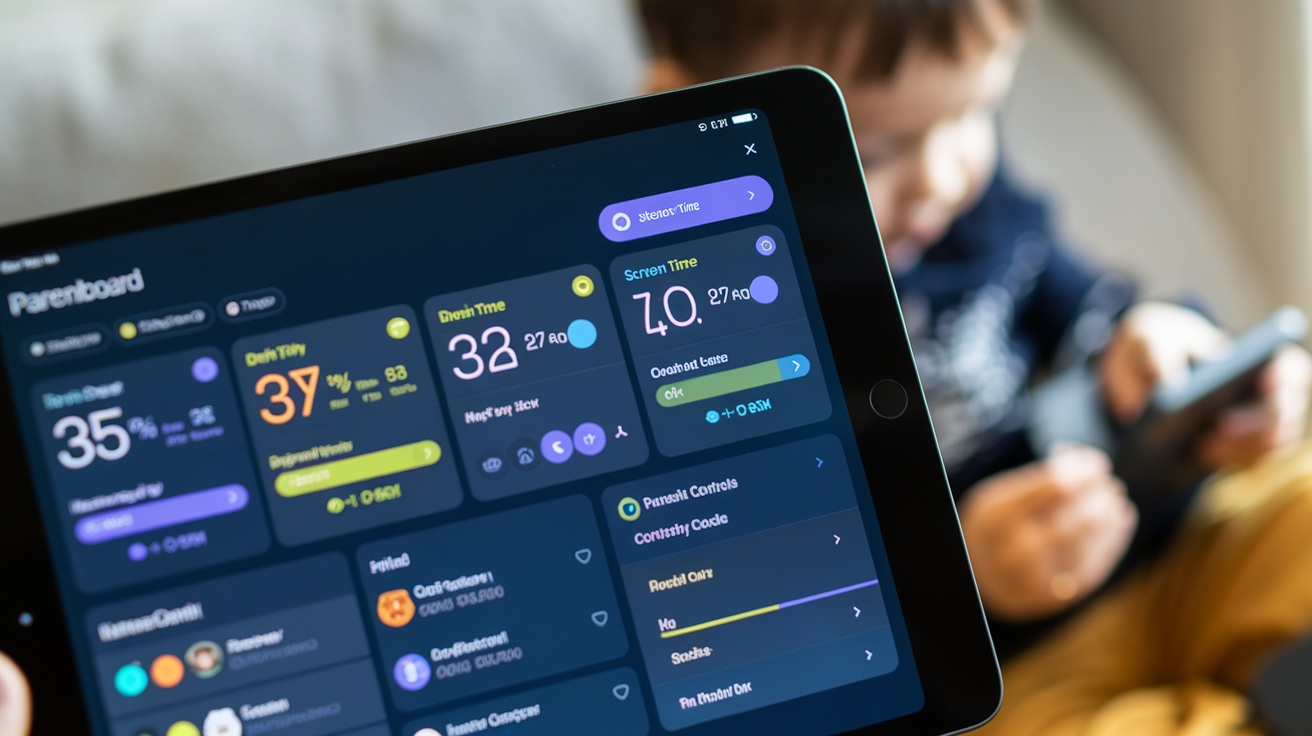
You can schedule devices to automatically turn off at a specific time each night. This prevents late-night browsing or gaming. To set this up:
This simple step encourages a consistent bedtime routine and promotes better sleep habits.
In addition to bedtime, you can also set a wake-up time for device access. This ensures your child doesn’t start using their device too early in the morning. Adjusting these times helps maintain a healthy daily rhythm.
Not all screen time is created equal. The parent dashboard allows you to manage time spent on specific apps or activities, giving you even more control.
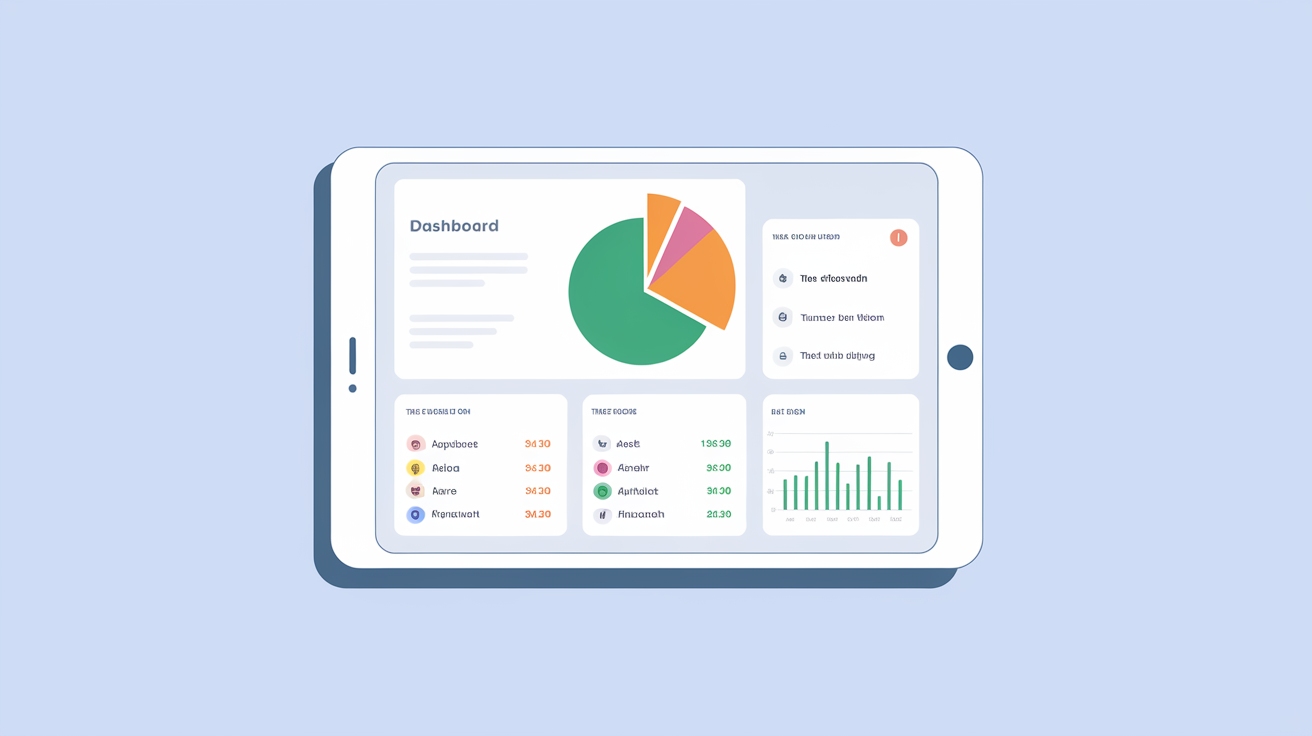
Some apps or games can be more engaging than others, making it easy for kids to lose track of time. With the parent dashboard, you can set individual time limits for specific apps. For example:
This feature helps you strike a balance between fun and productive screen time. In addition, learning how to monitor educational app usage with Parent Dashboard ensures you can effectively guide your child's development and screen activities.
The parent dashboard also lets you prioritize educational content. You can encourage your child to spend more time on learning-focused activities by setting higher limits for these apps. This approach fosters a love for learning while keeping entertainment in check.
“The Amazon Parent Dashboard emphasizes the role of parents in balancing media time with other activities,” making it a standout tool for promoting healthy digital habits.
By using these features, you can set parental controls that align with your family’s values and goals. The flexibility of the Amazon Parent Dashboard ensures you can adapt settings as your child grows and their needs change.
The parent dashboard is more than just a screen time manager. It’s a powerful tool that helps you control what your child sees and interacts with online. By managing content and enabling safe browsing, you can create a secure digital environment tailored to your child’s needs.
Managing kids' app permissions with Parent Dashboard allows you to customize the content your child can access, making it one of the most valuable features. You decide what’s appropriate and what isn’t.
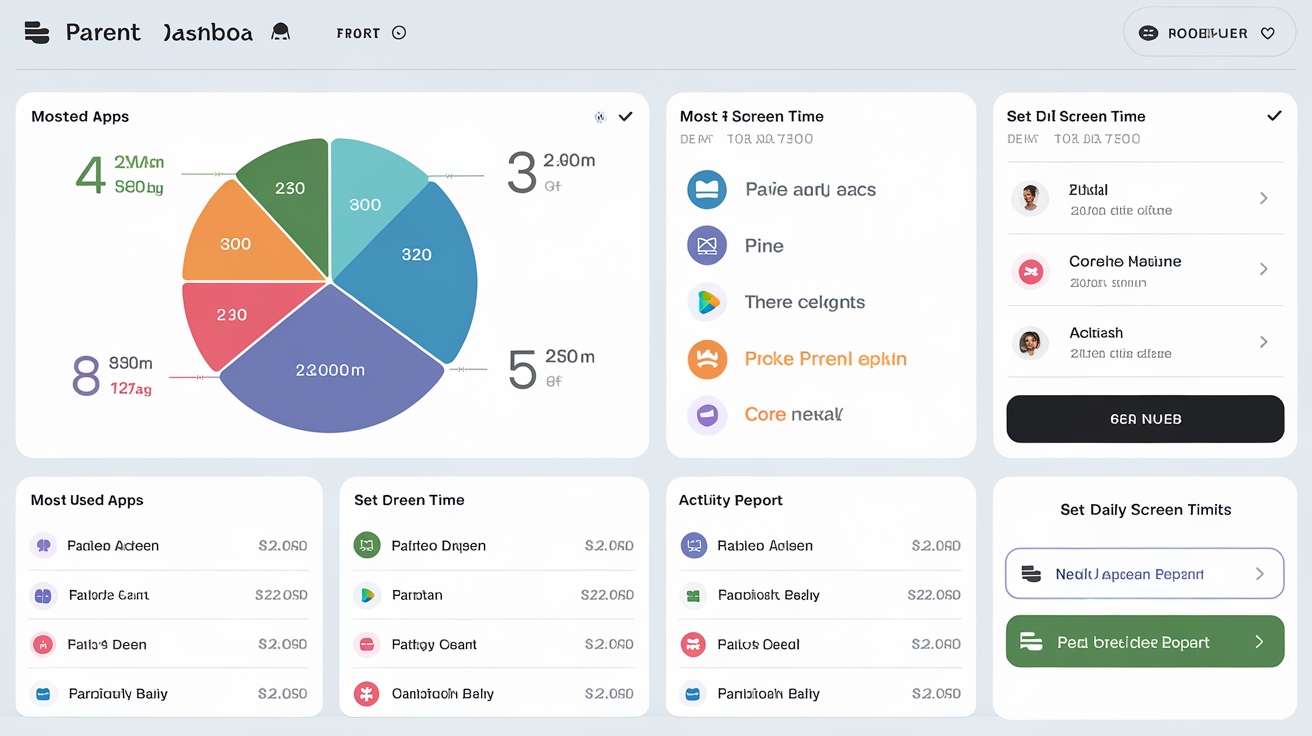
You can handpick the apps, books, and videos your child can use. This ensures they only interact with age-appropriate content. To approve content:
This feature gives you full control over what your child consumes, whether it’s educational apps or entertaining videos.
Blocking content is just as easy. If you come across apps, books, or videos that don’t align with your family’s values, you can block them instantly. Here’s how:
This way, you can ensure your child’s digital experience remains safe and aligned with your expectations.
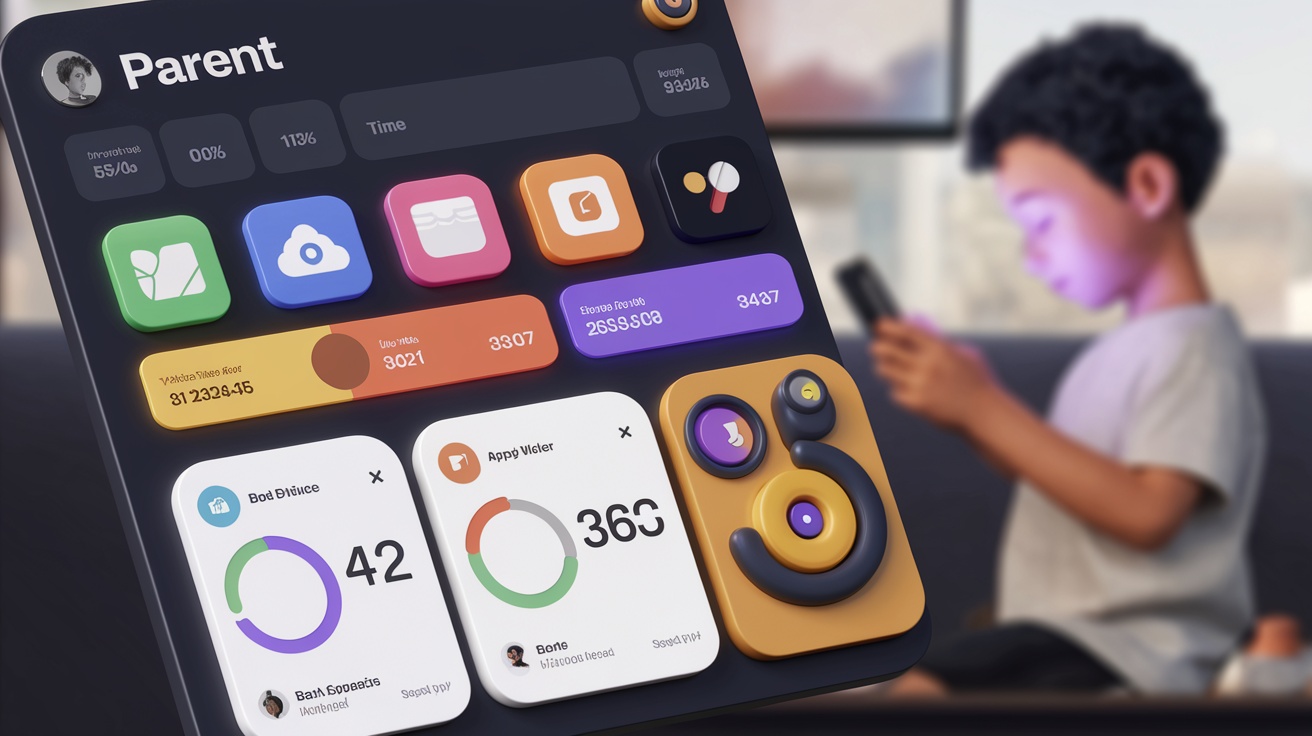
Content rating filters simplify the process of managing what your child can access. These filters automatically sort content based on age and suitability.
The amazon parent dashboard allows you to set filters that match your child’s age. For example:
To set these filters:
This feature saves time and ensures your child only sees content that’s right for them.
As your child gets older, their interests and needs will change. The parent dashboard makes it easy to update filters. Simply revisit the "Content Filters" section and adjust the settings to reflect their new age. This keeps their digital experience relevant and safe as they grow.
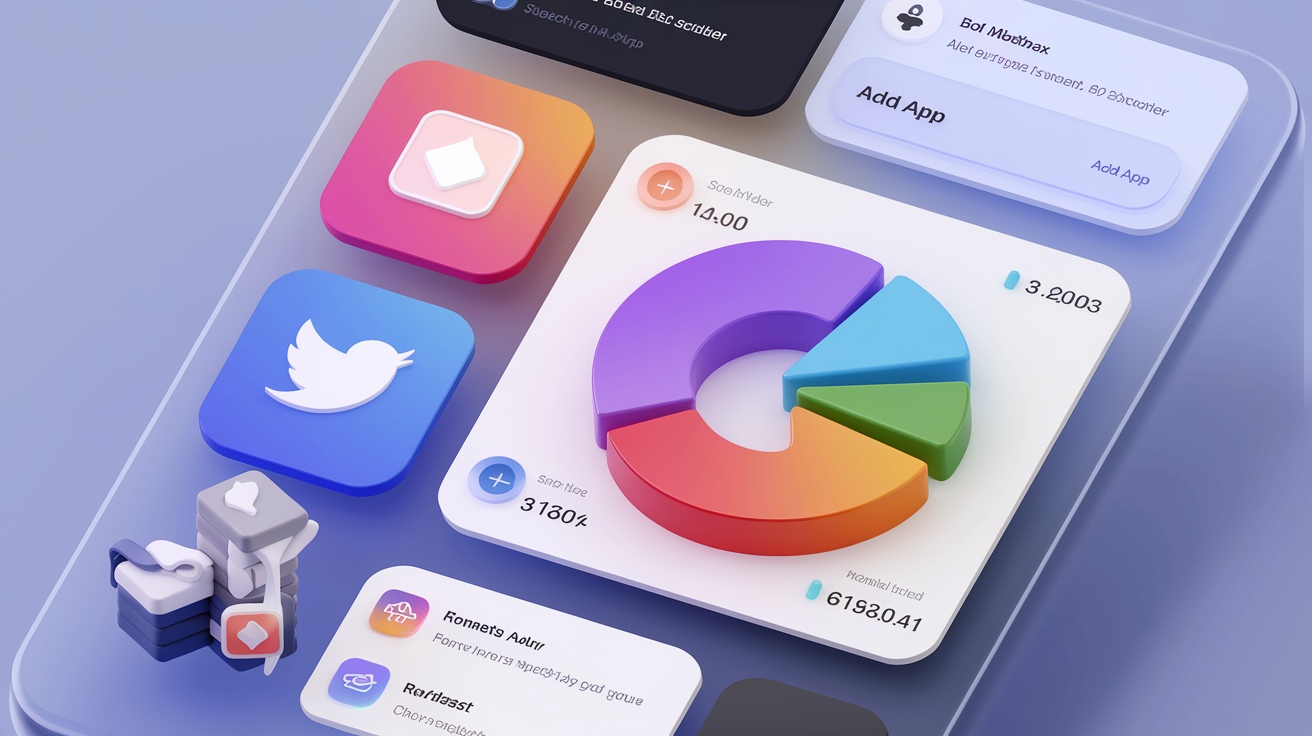
Encouraging learning through technology is another key benefit of the parent dashboard. By setting educational goals, you can motivate your child to engage with content that supports their development.
The parent dashboard lets you prioritize educational apps and activities. For instance, you can require your child to spend a certain amount of time on learning apps before accessing entertainment. To enable this:
This feature helps you strike a balance between fun and learning.
Monitoring your child’s progress is simple. The parent dashboard provides detailed reports showing how much time they’ve spent on educational activities. To view these reports:
These insights help you understand your child’s habits and adjust goals as needed. It’s a great way to keep them motivated and focused on learning.
“The Amazon Parent Dashboard houses all the tools to customize your child’s device, including setting screen time limits, educational requirements, and managing content.”
By using these features, you can ensure your child’s digital experience is both safe and enriching. The parent dashboard empowers you to guide their online journey while fostering healthy habits.
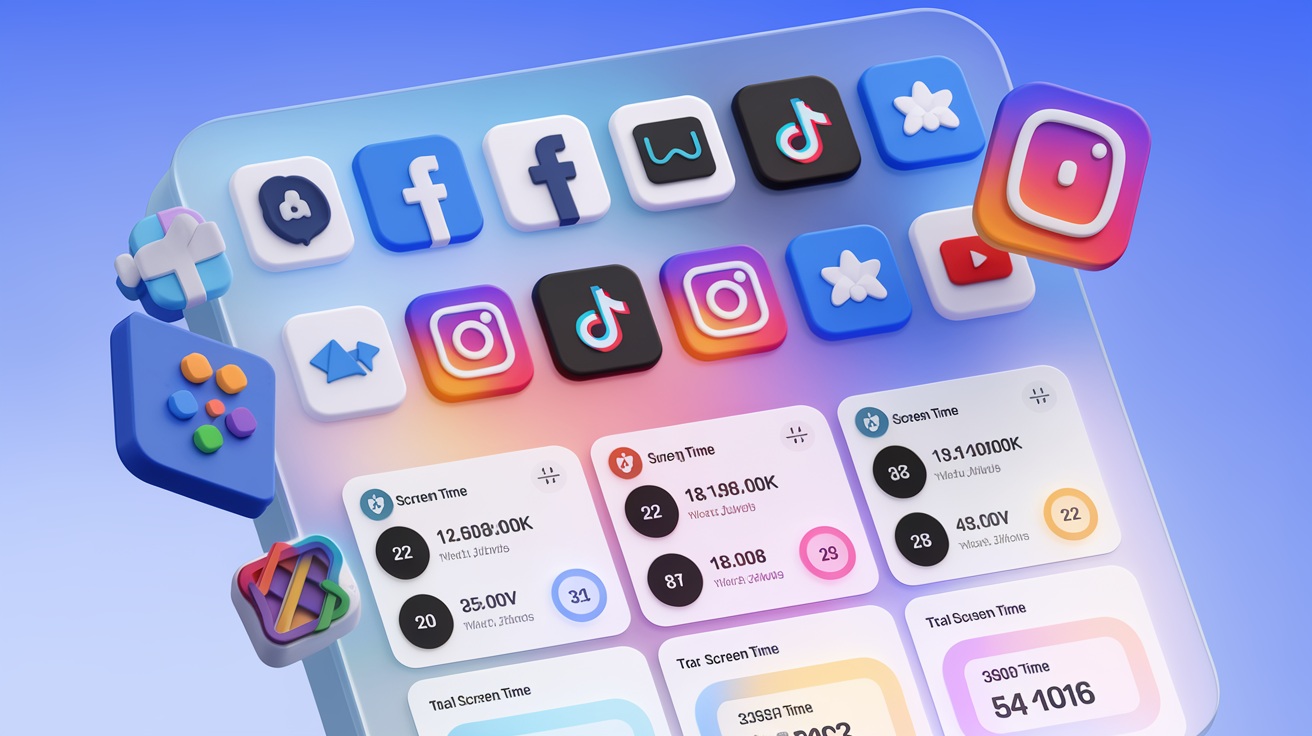
The Amazon Parent Dashboard goes beyond basic screen time management. It offers additional features that help you create a safer and more tailored digital experience for your child. Let’s dive into these tools and see how they can make parenting in the digital age a little easier.
Communication is an essential part of your child’s digital experience. The parent dashboard gives you control over who your child can contact and how they interact with others.
You can decide whether your child can use their device for calls and messages. This feature is especially useful if you want to limit distractions or ensure they only use communication tools when necessary. To enable or disable these features:
This simple step ensures your child’s device usage aligns with your family’s rules.

The parent dashboard allows you to approve specific contacts for your child. This ensures they only communicate with trusted individuals, such as family members or close friends. To add trusted contacts:
By managing their contact list, you can provide a safe communication environment for your child.
Using Parent Dashboard to control your child's internet access helps ensure they only explore suitable parts of this vast space. The parent dashboard includes tools to help you manage your child’s browsing activity and keep them safe online.
Activating safe browsing settings
Safe browsing settings filter out inappropriate websites and content. This feature ensures your child only accesses age-appropriate material. To activate safe browsing:
With this feature, you can let your child explore the web without constant worry, and implementing strategies for safe internet browsing with Amazon Dashboard is crucial for protecting your child from inappropriate online content and ensuring they explore the internet safely.
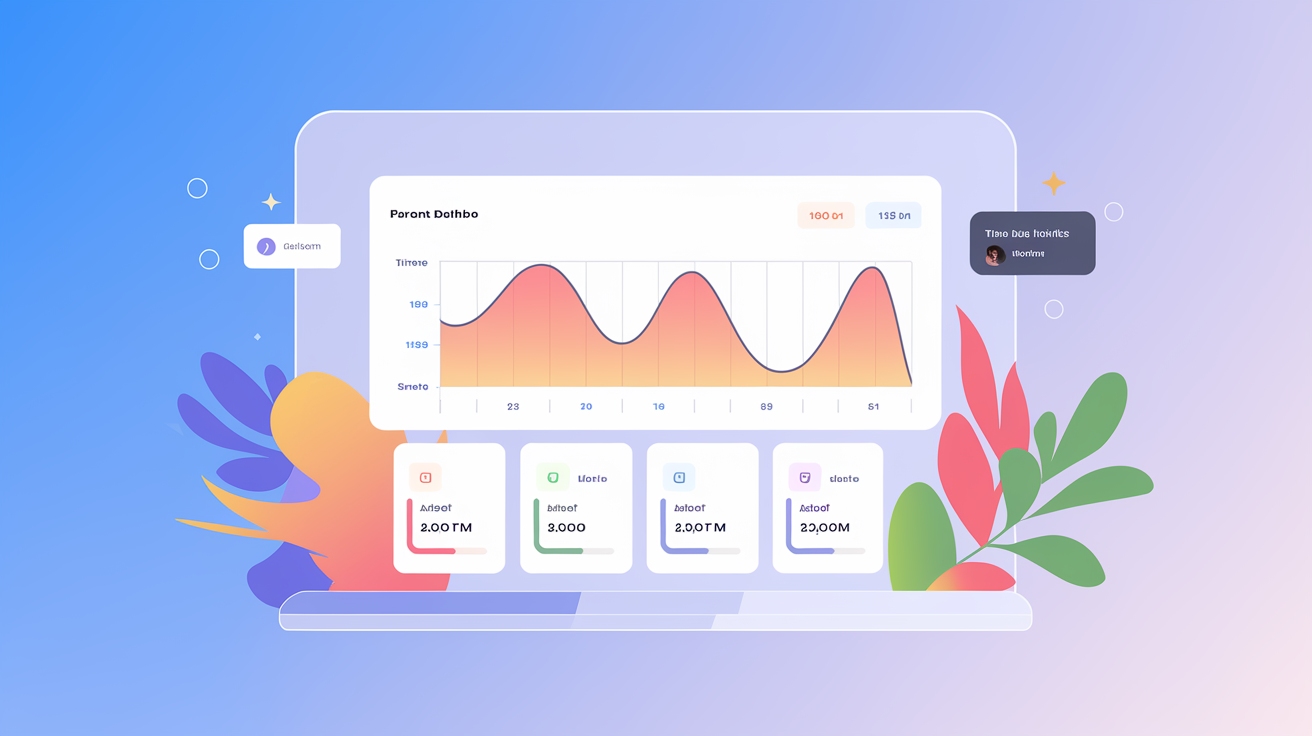
Curious about what your child has been looking at online? The parent dashboard lets you review their browsing history. This transparency helps you understand their interests and spot any potential issues. To check their history:
This tool gives you valuable insights and helps you guide their online behavior.
Understanding how your child spends their time on devices is key to fostering healthy habits. The parent dashboard provides detailed activity reports to keep you informed.
Activity summaries show you how much time your child spends on different apps, games, and activities. These reports are available on a daily or weekly basis. To access them:
These insights help you identify patterns and adjust settings to promote a balanced routine.
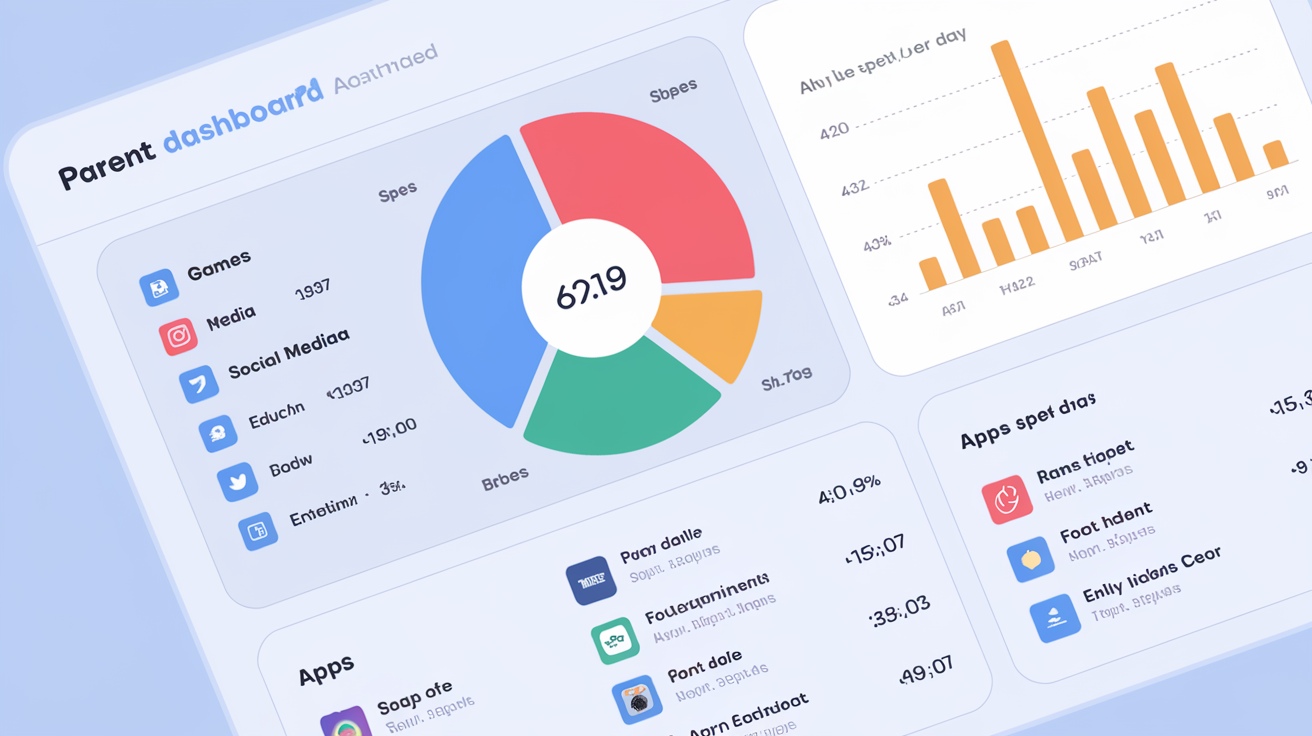
The data from activity reports isn’t just for observation—it’s a tool for action. If you notice your child spending too much time on entertainment apps, you can adjust their screen time limits or prioritize educational content. To make changes:
This proactive approach ensures your child’s digital habits align with your family’s goals.
“The Amazon Parent Dashboard empowers parents to monitor and adjust their child’s digital experience, making it a must-have tool for modern parenting.”
By exploring these additional features, you can take full advantage of the Amazon Parent Dashboard. These tools give you the power to manage communication, browsing, and activity tracking—all while fostering a safe and enriching environment for your child.
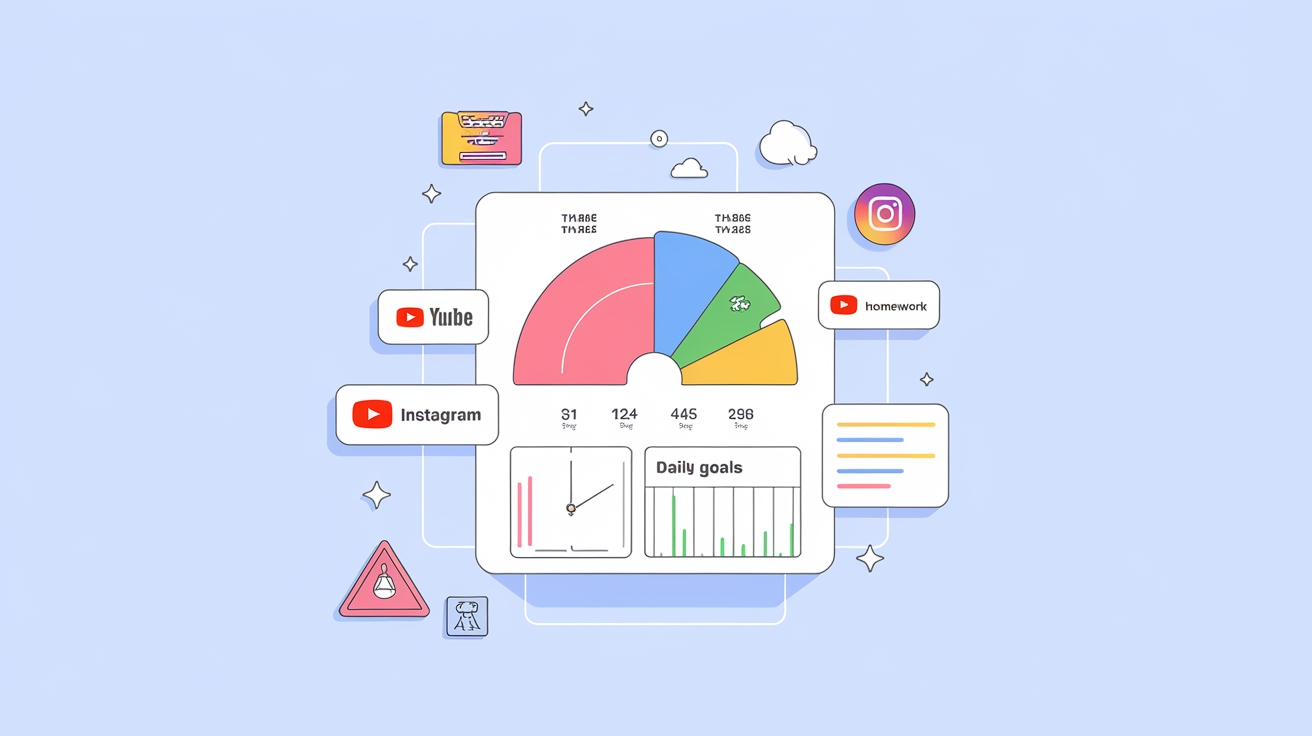
The parent dashboard equips you with the tools to guide your child’s digital habits effectively. By setting screen time limits, managing content, and exploring its features, you create a safe and balanced online environment. Regularly reviewing and adjusting settings ensures the dashboard grows with your child’s needs. One parent shared how the dashboard simplified managing screen time and encouraged educational activities for their kids. Take control of your child’s digital experience and foster healthier habits with this powerful tool.
Take control of your child’s digital experience and foster healthier habits with this powerful tool. Hear from Sarah, a mother of two, on how the Parent Dashboard simplified managing screen time for her children and significantly improved their bedtime routines. Sarah shares, 'Before using the Parent Dashboard, setting limits on screen time was a constant battle. Now, I can easily customize settings for each child, ensuring they enjoy their devices without interfering with sleep or homework. The bedtime feature has been a game changer, helping us establish a consistent routine, which has improved their overall mood and morning readiness.'
For more stories like Sarah's, check out our case studies section. These real-life examples provide insights into how parents are using the Parent Dashboard to tailor digital habits to their family's needs. Each case study dives deep into specific challenges faced by families and how the Parent Dashboard offers solutions. For instance, learn how a single father of three uses the dashboard to manage different schedules and age-appropriate content, helping maintain a balanced digital environment at home.
Understanding how to adjust these settings for various situations, such as school holidays or family events, is crucial. Our Advanced Settings guide offers detailed instructions on making these adjustments, ensuring the dashboard remains flexible and applicable no matter the circumstance. This guide includes tips on temporarily relaxing limits for special occasions or tightening them during exam periods, giving you the control to support your child’s learning and leisure in a balanced way.
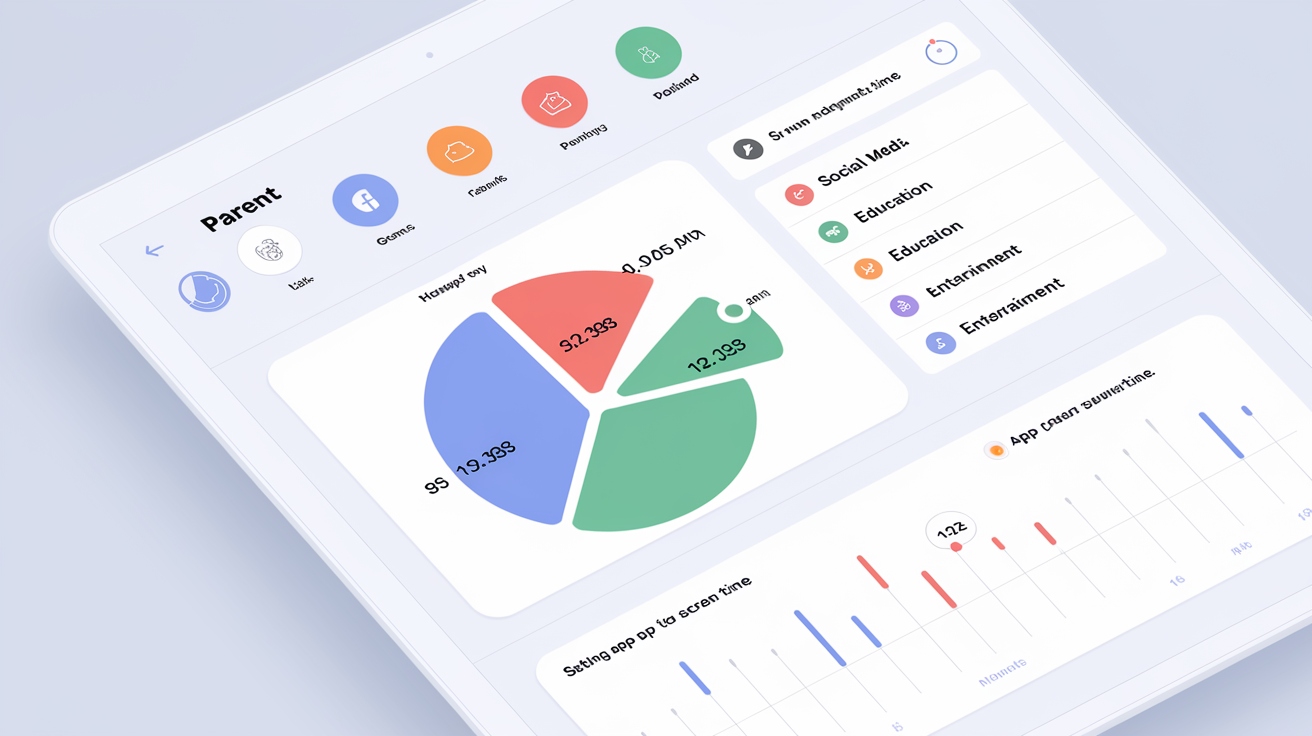
By integrating feedback from families like yours and continuously updating our guides and case studies, we strive to ensure the Amazon Parent Dashboard not only meets but anticipates your family's evolving needs. Navigate through our resources to find more personalized tips and proactive strategies for managing your child’s digital world effectively.

The Author
Lewis
Senior Data Analyst at FanRuan
Related Articles
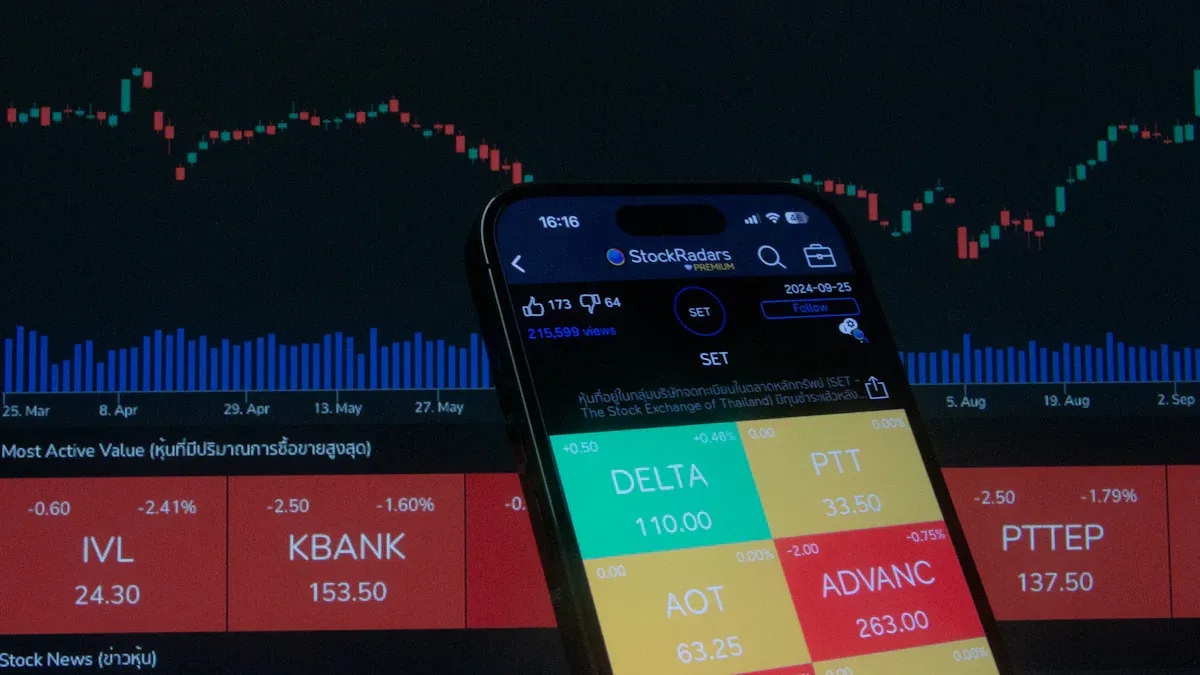
How to Build Your First Trading Dashboard Step by Step
Set up your first trading dashboard step by step—no coding needed. Connect data, customize charts, and track trades easily, perfect for beginners.
Lewis
Jan 13, 2026

Top 10 OKR Dashboard Examples to Boost Your Goals
See the top 10 OKR dashboard examples for 2026 to track goals, align teams, and boost performance with real-time progress and integrations.
LewisEric
Jan 13, 2026
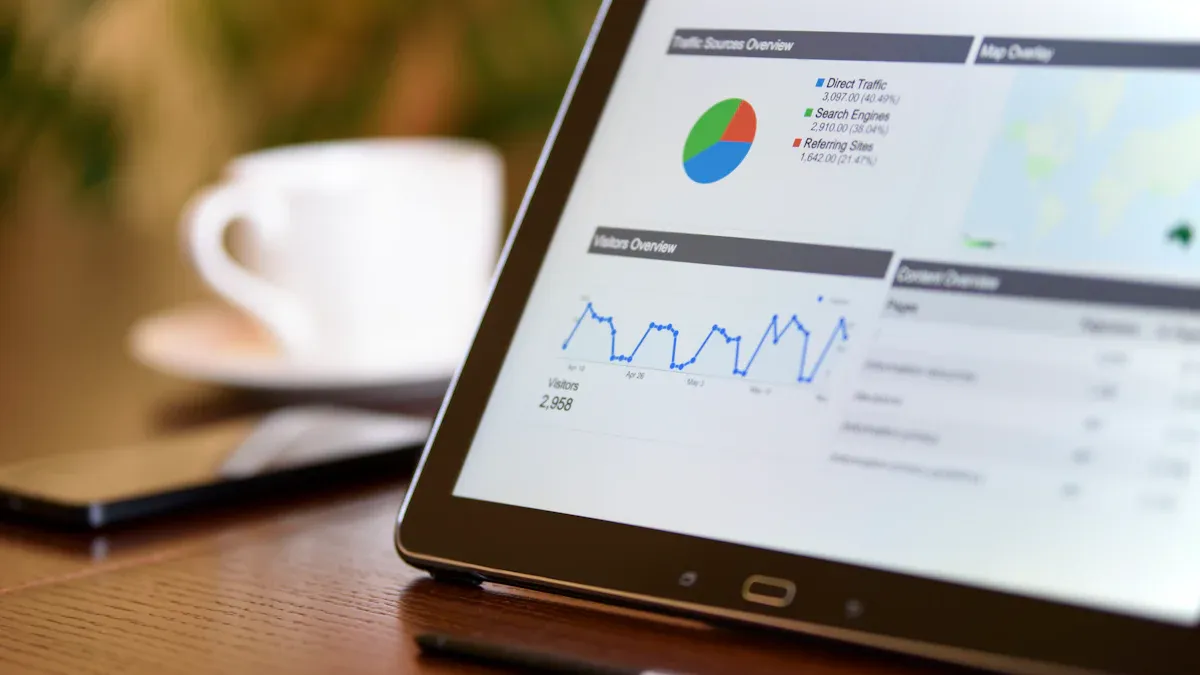
What Is an Operational Dashboard and How Does It Work
An operational dashboard provides real-time monitoring of key metrics, helping you track business activities, spot issues, and optimize operations instantly.
Lewis
Jan 12, 2026